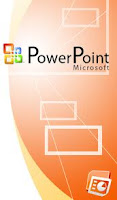
How To Open A PowerPoint Presentation 2007 Slide Show In A Window!
Need to know how to open PowerPoint Presentation 2007 slide show in a resized window? Normally if you want to open PowerPoint Presentation slide show you would go to "View" and click on "Slide Show" from the Main bar. Or you might click on the slide show icon at bottom of the page. These two methods open slide show in full screen.
But sometimes you might NOT want to open slide show in full screen. You might want to open it in a re-sized window.
This is normally the case if you want to use PowerPoint Presentation to create videos for YouTube or other video sites.
If you want to submit videos to these sites your videos have to be a specific size in order to preserve its quality when it is converted by the video site. Therefore you might want to re-size your PowerPoint window to the required size.
Instructions
Step 1
Open PowerPoint and click on the Office button at the top of the page. Then Click "Open" and browse through your files to open your presentation file.
Step 2
Click on the Office Button and then click "PowerPoint Options"
Step 3
Click on "Customize" from the menu on the left.
Step4
From the "Choose commands from" drop-down box select "Commands not in the Ribbon".
Step 5
Scroll down in the commands box and click "Slide Show in a Window"
Step 6
Click on "Add" from the middle of the window and click "OK"
Right now you should see the "Slide Show in a Window" icon on the "Quick Access Toolbar" at the top of the page. If you click it, a slideshow will open in a window and you will be able to resize it.
Source: http://ezinearticles.com/?How-To-Open-A-PowerPoint-Presentation-2007-Slide-Show-In-A-Window!&id=5898251
No comments:
Post a Comment